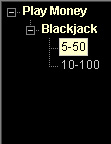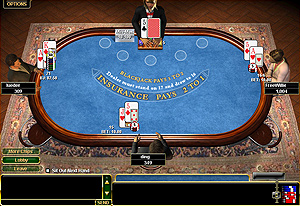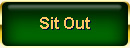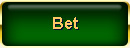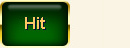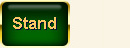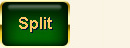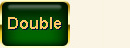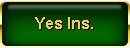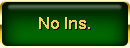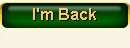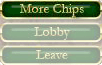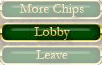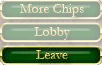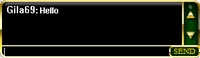|
To Play BlackJack, First select a room to play in. (If you can't see the BlackJack rooms, click on the BlackJack tab on the top menu bar in the Lobby).
|
 |
Selecting a room: |
|
The BlackJack branch will appear in the Tree on the left side of the Game Lobby.
|
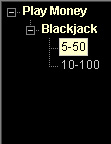
|
|
| Click on the room you wish to enter (according to your preferred Stake/Limit), select the table you want to enter from the list, and then double-click.
|

|
 |
You may also select a table with the "View Game" button.
|
Joining a Table: |
|
After you have selected your preferred table, a table screen will open.
Click on any open seat to begin.(the "Seat Open" option will be available only if there are less than 5 players in the table).
|
 |
You will then be prompted with a window showing you the balance of your money and your Buy-in amount.
In the "Enter Buy-in" box, enter in the Buy-in amount you wish to enter the table with. Note that you will not be able to enter a Buy-in amount which is smaller than the Stake.
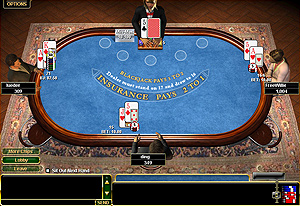
|
|
Blackjack Game Buttons: |
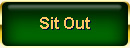
|
click to sit out until you click on the “I’m back button”.
|
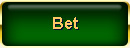
|
click to place your bet and be dealt two cards.
|
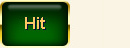
|
click to be dealt an additional card.
|
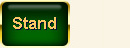
|
click when you do not want any additional cards, to finalize your bet for this round. |
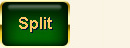
|
click to split the hand and bet on each hand separately.
|
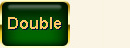
|
click to double your bet on a hand.
|
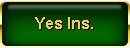
|
click to purchase insurance.
|
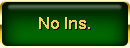
|
click if you do not wish to purchase insurance.
|
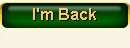
|
click when you want to get back into the game and be dealt cards.
|
|
Blackjack Options Menu: |
 |
Sit Out Next Hand (F1):
Sit out next hand and not return to the game until you click I’m Back.
|
Display Warnings (F2):
Display warnings regarding your hit or stand decisions.
|
Sound On (F3):
Turns Sound Effects on and off.
|
More Chips:
Click to add more play money to your Balance.
This box will display your balance as well as how much play money you can add at any given time.
|
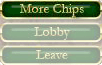
|
Lobby: Brings the Game Lobby screen forward, does not close the game.
|
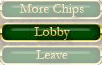
|
Leave: Click to leave the game and forfeit your points.
|
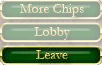
|
Chat Box: To send a message to other opponents, click in the chat box, type your message and click send.
|
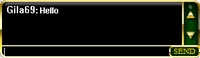 |
|