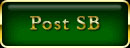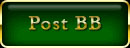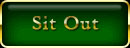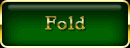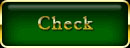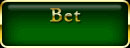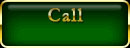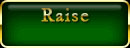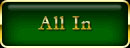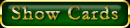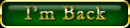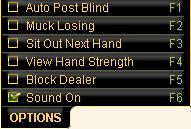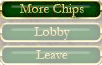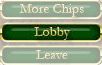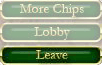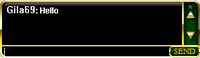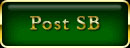
|
Click to place your bet when you are 1st in a round. The bet is always half the amount of the stake in Post SB.
|
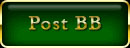
|
Click to place your bet when you are 2nd in a round. The bet is always equal to the amount of the minimum stake in Post BB.
|
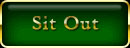
|
If you don’t want to Post SB or Post BB, click Sit Out and wait until the next round.
|
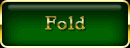
|
Click to sit out a round. You will be automatically dealt in on the next round. You lose any bets you placed in this round. You will be automatically dealt in on the next round.
|
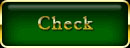
|
Click to “pass” (not place a bet) when no previous bets have been made in a round. You will be automatically dealt in on the next round.
|
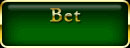
|
When no previous bets have been made in a round, click to place a bet.
|
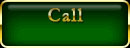
|
Click to bet the same amount as the player before you.
|
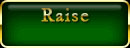
|
Click to bet higher than the previous player’s bet.
|
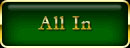
|
Click to bet all of your money when you think you have a winning hand. OR, click to bet all of your money when you have less than the last bet.
|
In addition to the buttons shown above which appear only when it is your turn, the following buttons may be available to you select your next move prior to your turn (while others are betting). |

|
Check this box to bet the same amount as the player before you.
|

|
Check this box to raise your bet equal to the stake amount as long as the limit has not been reached.
|

|
Check this box to raise your bet equal to the stake amount.
|

|
By checking this box you have the option to fold or check on your next turn according to the previous bet. If someone bet prior to your turn you will Fold, if not, you will Check. |

|
Check this box to Fold when your next turn arrives.
|

|
Check this box to Check or Call on your next turn. If someone bet prior to your turn you will Call, if not, you will Check.
|

|
Check this box to “pass” (not place a bet) when your next turn arrives.
|

|
Check this box to call any bet.
|
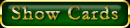
|
Show cards at the end of a round when losing cards are revealed.
|

|
Hide cards at the end of a round when losing cards are revealed.
|
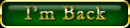
|
Click to be dealt in on the next round after sitting out.
|
Poker Options Menu: |
|
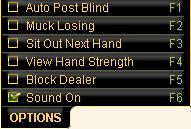
Auto Post Blind (F1):
|
|
Post SB or BB automatically when game opens.
Muck Losing (F2):
Hide cards automatically when losing cards are revealed.
Sit Out Next Hand (F3):
Sit out next hand.
View Hand Strength (F4):
Shows hand strength. (Pair, Flush, Straight, Three of a Kind, etc….)
 Block Dealer (F5):
Block Dealer (F5):
If you do not wish to receive messages of dealer calling moves in your chat box you can select Block Dealer.
Sound On (F6):
Turns Sound Effects and Dealer Voice on and off.
|
More Chips:
Click to add more play money to your Balance. This box will display
your balance as well as how much play money you can add at any given
time.
|
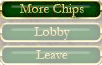
|
Lobby: Brings the Game Lobby screen forward, does not close the game.
|
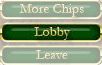
|
Leave: Click to leave the game and forfeit your points
|
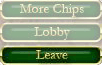
|
Chat Box: To send a message to other opponents, click in the chat box, type your message and click send.
|
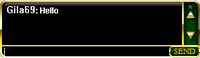 |
|